Surely when we have to sell an iPad we have some doubts about what the device keeps inside and what will happen if we do not erase the device properly. Formatting an iPad is really a simple task but it is necessary to do it well so that both us and sellers, as well as the buyer himself, have no problems of any kind in the use.
When we want to sell an iPad it is important to perform a series of steps so that nothing is left in this, so we will avoid that all the information it contains is seen by another person. Logically it is not necessary to sell the iPad to make a format of it, we can give it to a family member or we can simply need to leave it to start over with its configuration. So let’s see the steps to perform this cleaning on our Apple iPad.
First, backup your data
You may think that backing up when you go to sell the iPad is something that does not work because you may not want to buy another iPad in the short term. In any case it is always advisable and practically obligatory to make a backup of our device, since this way we will avoid losing information when it is time to erase it and we can always use this backup for a device in the future.
To make a backup we can use iTunes or directly the Apple iCloud service. What is not recommended is to delete all the content manually, photos, emails, contacts and others, since we would lose all the data forever. To make a backup on the PC or Mac using iTunes, we simply connect the iPad via cable and follow the instructions to make a copy. In the case of iCloud, it can be done from the iPad itself.
How to take photos and other data manually
We can make the copy manually to be more calm that our data will not be lost and to save only what we want as the photos or some notes or similar data. It is not a complicated action to perform but it does require a PC for it, since we have to detect the iPad as a storage unit and then start saving the photos and other documents in a folder that we create ourselves.
This action can be skipped when we have a backup done in iTunes or through the cloud iCloud or any other similar service, which we believe is the best way to lose nothing.
How to delete the iPad when we still have it at home
And we could delete the data remotely also, but this we will see later. Now let’s focus on that we physically have the iPad with us and we want to eliminate all the content to be able to give it away, sell it or whatever. For this we have to follow these simple steps:
- Close session in iCloud, iTunes Store and iPad App Store
- Close email session and applications that we are registered
- If you use iOS 10.3 or later, press Settings> [your name]. Scroll down and hit Sign out. Enter the password for your Apple ID and press Deactivate
- If you use iOS 10.2 or earlier, press Settings> iCloud> Log out. Click again Close session, and then press Delete from [your device] and enter the password for the Apple ID. Next, go to Settings> iTunes Store and App Store> Apple ID> Log out
- Return to Settings and press General> Reset> Delete contents and settings. If you have activated Search my iPad, you may have to enter your Apple ID and password
- If you are asked for the device code or the Restrictions code, enter it. Then press Delete [device]
With these steps as we do with our iPhone, we will remove all the content of our iPad and we can give it away, sell it or whatever it is with complete peace of mind that our data and documents will have been removed from the device. All this makes the blocking of activation that have the equipment with iOS is eliminated (the well-known search my iPhone) and therefore that the person who grabs our iPad will be able to activate it with its own Apple iD and will not have any problem.
What happens if we do not have the iPad physically with us?
To remove and delete the content of our iPad is not necessary to have the iPad physically, you can perform a restoration remotely but I always advise that this deletion is made before detaching the device to verify that everything is correct and the next owner does not have any problem to use it. In any case we can eliminate all data even if we do not have the iPad physically following these simple steps:
- If you are using iCloud and Finding my iPhone on the iPad, log in to iCloud.com or in the Find my iPhone on another device app, select the device and click Delete. When you have deleted the device, click Remove from account
- If you cannot perform any of the above steps, change the password of the Apple ID. This will not delete the personal information that is stored on the old device, but will prevent the new owner from deleting the iCloud information
- If you use Apple Pay, you can eliminate credit or debit cards on iCloud.com. To do this, select Settings to see which devices use Apple Pay, and then click on the device you want. Click Remove, next to Apple Pay
We can also ask the new owner of the iPad to follow the steps in the previous section to this, that is, that he himself delete the content following the steps of when we have the iPad at home. We keep saying that it is best to do it ourselves and avoid problems of any kind so we do not have to be in a hurry when performing this type of erasure operations. Our information is important and we cannot stop protecting us, whatever the reason for the sale or due to the haste of the new owner of the iPad.
Tags: format the iPad, iPad
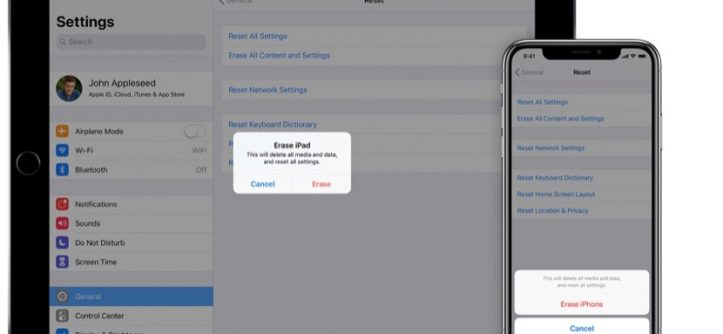


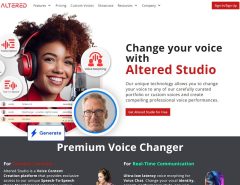


Leave a Reply