Hey Android aficionados! So, you’ve got your trusty Android device, and you’re wondering, “How on Earth do I update these apps?” Fear not, for I shall be your tech tour guide through the winding pathways of the Google Play Store. Buckle up, and let’s embark on this update adventure together!
The Play Store Playground: Where Magic Happens
Alright, picture the Play Store as this bustling marketplace, and your apps are like little stalls, each offering something unique. Now, to keep these stalls in top-notch shape, updates roll in like little magical potions, fixing bugs, adding features, and sprinkling a bit of optimization pixie dust. It’s not just maintenance; it’s a whole upgrade party!
Step 1: Opening the Play Store – Gateway to Updates
First things first, let’s swing by the Play Store – the grand gateway to all things Android. It’s like the epicenter of your app universe, where every tap could lead to a world of possibilities. Find that colorful bag of Play Store goodies on your home screen and give it a tap.
Step 2: Navigating to the “My Apps & Games” Section – Treasure Hunt Begins
Once you’re in the Play Store, think of yourself as an explorer embarking on a treasure hunt. At the bottom, you’ll find a little icon resembling three horizontal lines – that’s your treasure map. Tap on it, and a menu will unfold. Now, look for “My apps & games” – the treasure trove where all your apps await their turn for a makeover.
Step 3: The Update Tab – Unveiling the Hidden Gems
Ahoy! You’re now in the My Apps & Games realm. Navigate to the “Updates” tab – it’s like the secret chamber where the hidden gems await discovery. Here, you’ll see a list of apps yearning for an update, each one holding the promise of something better, faster, or shinier. Time to unleash the magic!
Step 4: The Update All Button – Unleashing the App Evolution
Now, behold the mighty “Update All” button – it’s like the master switch that sets the app evolution in motion. Give it a satisfying tap, and watch as your apps transform into their upgraded forms. It’s like giving them a sip from the fountain of digital youth.
Step 5: The Patience Game – Let the Updates Dance
As the apps twirl and dance through their update routine, you might feel a twinge of anticipation. Some updates are swift, while others take a leisurely stroll. Patience, my friend! Enjoy the show as each app gets its turn in the spotlight. It’s like a backstage pass to the app makeover extravaganza.
Bonus Tip: Automatic Updates – Set It and Forget It
Now, for the savvy Android navigators, there’s an extra trick up your sleeve – automatic updates. Head back to the Play Store’s menu, find “Settings,” and then “Auto-update apps.” Choose your preference – whether it’s updating only on Wi-Fi or giving the green light for any network. It’s like putting your app updates on autopilot, so you can sit back and enjoy the tech cruise.
FAQs – Your App Update Handbook
Q1: Why should I bother updating my apps?
App updates aren’t just about bug fixes; they often bring new features, enhanced security, and improved performance. Keeping your apps updated ensures you’re getting the best experience.
Q2: Can I update apps without a Google account?
To access the Play Store and update apps, you’ll need a Google account. It’s like your passport to the Android kingdom.
Q3: What if an app update causes issues?
While rare, it can happen. If an update causes problems, you can visit the app’s page on the Play Store and look for the option to uninstall updates, reverting to the previous version.
Q4: Do updates consume a lot of data?
App updates vary in size, but they generally don’t consume a significant amount of data. If you’re on a limited data plan, consider updating apps when connected to Wi-Fi.
Q5: Can I stop automatic updates for specific apps?
Absolutely! In the Play Store’s “My apps & games” section, you can individually choose which apps to update or disable automatic updates for specific apps in the settings.
And there you have it – your guide to updating apps on Android. It’s not just about maintenance; it’s a journey of app evolution, where each update brings a sprinkle of digital magic. Now, go forth, app explorer, and keep your digital companions in top-notch shape!
Tags: how to update apps, how to update apps on android manually, how to update apps on android phone, how to update apps on android tablet, how to update apps on android tv, how to update apps on ipad, update apps on android, update apps on android phone
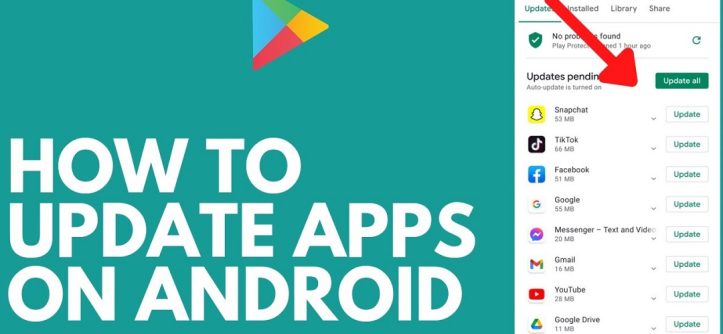
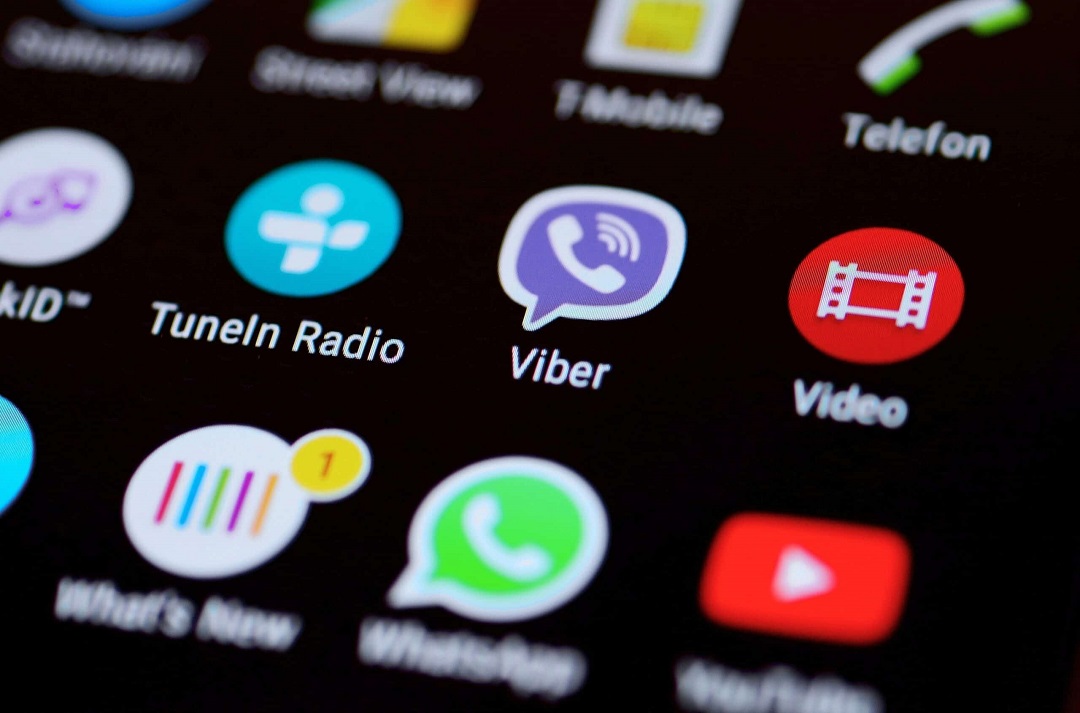

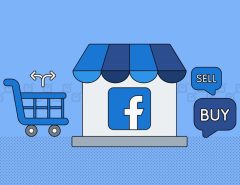

Leave a Reply