If you’re a regular Discord user, you might have confronted the annoying issue of individual user volumes randomly resetting. You carefully adjust someone’s volume to your liking, only to have it jump back to the previous level moments later. This can be particularly disruptive during conversations, gaming sessions, or when enjoying music together.
Let’s delve into the causes of this problem and explore effective solutions to regain control over your Discord audio experience.
Why Does Discord Keep Resetting My User Volumes?
There isn’t a single, definitive reason for this behavior, but several potential culprits could be at play:
- Discord Bugs: Discord, like any software, isn’t immune to occasional glitches or bugs. A temporary bug might be interfering with how Discord stores or applies volume settings.
- Outdated Discord Version: Running an outdated version of Discord could have unresolved issues causing the volume resets.
- Mobile App Interference: If you use Discord on both your computer and your mobile device, there might be a conflict between the settings on each platform.
- Operating System Conflicts: In rare cases, outdated audio drivers or operating system settings could cause Discord’s volume controls to misbehave.
- Windows “Communications” Setting: Windows has a feature that attempts to automatically adjust volumes when it detects phone calls or other communication activities. This can lead to unwanted changes in Discord.
Troubleshooting: Step-by-Step Solutions
Now, let’s tackle the solutions. Try these methods in order until you find the fix that works for you:
- Update Discord: Start by ensuring you’re using the latest Discord version. Updates often contain bug fixes and stability improvements. Open Discord, click the User Settings gear icon and look for the “Check for Updates” button.
- Adjust Volume on Your Mobile App: Open Discord on your mobile phone, go to User Settings (your profile picture), and tap on “Voice & Video”. Make adjustments to user volumes here, as your mobile settings might be overriding your desktop settings.
- Reset Discord Voice Settings:
- Open Discord on your computer.
- Click the User Settings (gear icon) at the bottom left.
- Select “Voice & Video“ from the left sidebar.
- Scroll to the bottom and click “Reset Voice Settings”.
- Click “Okay” to confirm.
- Check Windows Communications Settings:
- Right-click on the speaker icon in your system tray and select “Open Sound settings”.
- Click “Sound Control Panel” on the right side.
- Go to the “Communications” tab.
- Select “Do nothing” and click “OK”.
- Update Audio Drivers: Outdated audio drivers can cause issues. Visit your computer manufacturer’s website or your sound card maker’s website to download and install the latest drivers.
- Reinstall Discord: If the problem persists, consider a clean reinstall:
- Uninstall Discord completely.
- Visit the Discord website to download the latest installer.
- Reinstall Discord and test if the volume resets are resolved.
Related: HOW TO UPDATE APPS ON ANDROID
Additional Tips
- Check for Discord Updates Regularly: Stay on top of Discord updates to benefit from the latest fixes and improvements.
- Consider a Third-Party Volume Mixer: If the issue persists, explore third-party volume mixers that give you more granular control over individual application volumes within Windows.
Key Takeaways
While the Discord user volume reset problem can be frustrating, it’s usually fixable. By following these steps, you should be able to resolve it and maintain your preferred audio settings. Remember, if all else fails, don’t hesitate to reach out to Discord support for further assistance.
I hope this comprehensive guide proves helpful!

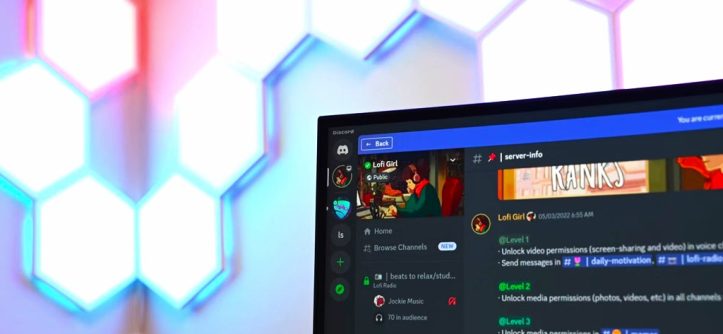
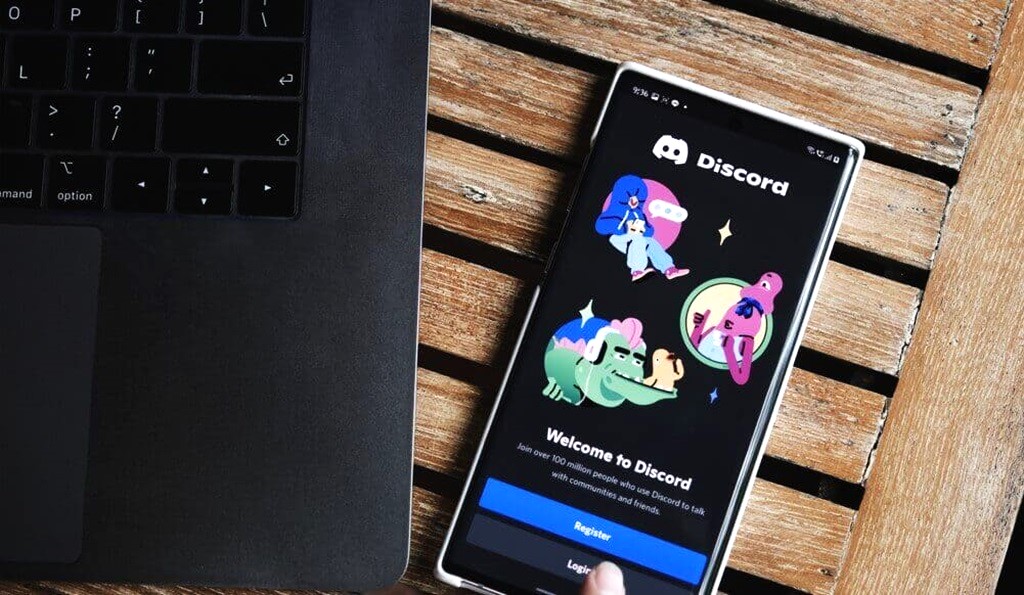

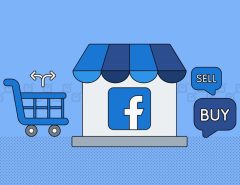

Leave a Reply