For those who have an Apple device and do not want to run out of iCloud storage space, it is important to be able to empty it: here’s how to free up iCloud space. Knowing how to free up icloud space for anyone who owns an Apple device of any kind is crucial.
Precisely because it is the service “in the clouds” made in Cupertino, useful for backing up the same devices, for storing or synchronizing any type of data, and for finding your iPhone, iPad, or Mac computer in case of theft or loss.
All users with an Apple ID have immediately available 5GB free, definitely not enough to manage the massive amount of data of the most modern devices on the market. That’s why being able to clean up your iCloud storage memory is just as important, so never run out of precious space.
Out of iCloud space: how to free up iCloud space?
In case space is run out, which will happen very soon to almost everyone, let’s see together how to free up space on iCloud, one of the most valid options on occasions like these. When memory is lacking, in fact, there are four choices available to us.
The first is the least suitable and plans to stop using the bitten apple service. The second is to opt for a paid plan according to Apple’s price lists, therefore 0.99 dollars per month (11.98 dollars per year) for 50 GB, 2.99 dollars per month (35.88 dollars per year ) for 200 GB and 9.99 dollars per month (119.88 dollars per year) for 2 TB, while the third focuses on backing up on iTunes by connecting iPhone, Mac or iPad to a Wi-Fi network.
The fourth, or freeing up space directly from iCloud, is consequently that cheaper, practically at no cost. Unfortunately, however, it cannot be repeated indefinitely, and in the long run, you will be forced to opt for the alternatives already listed.
To start proceeding, first, check how much free space you actually have available on your iCloud. The operation is simple and immediate: on the iPhone and iPad, go to the iOS Settings, tap on the name of your account and then on the “iCloud” item. Once this is done, you are free to ascertain for yourself which applications are installed that take up more memory by choosing Manage space.
Consequently, you can decide with full knowledge of the facts which apps should be kept active on iCloud and which ones to deactivate. As you have already understood, when you “turn off” an application, the data it has stored will be eliminated forever, which makes it crucial to better understand which ones to focus on.
Manage Backup and Photos
In figuring out how to free up iCloud space, there are two applications that should catch your attention more than the others: Backup and Photos. The first, specifically, could be the one that occupied most of the space, considering that it contains the data of all the Apple devices you own or have owned, even those you no longer use.
Then consider eliminating the amount of data you deem useless by tapping on “Manage space” in the Backup option. Alternatively, the Photos app – which includes photos and videos – tends to eat up a lot of iCloud space. You can then delete the individual items manually or use a third-party application that allows quick deletions.
Manage Mail and other applications
Among the apps to monitor, there is also the one dedicated to the @ icloud.com mail, the only one on our device to take up useful space on iCloud. In particular, for e-mail messages, valid advice is to act by deleting everything in the Junk Mail folder and also deleting all attachments.
While deleting junk e-mail is simple and absolutely intuitive, the same cannot be said for attachments. On iOS, if you have not already done so, activate the option to see messages containing attachments by opening the mailbox of the operating system, and then tap the “Changes” button at the top right to check the automatic smart box with the messages that interest us.
In managing iCloud space, there are also secondary applications that we have installed that can potentially take up a lot of space. Among these, it is impossible not to mention WhatsApp, whose backup takes place directly on iCloud and not on its dedicated servers.
Then we have all the documents uploaded to iCloud Drive, but also the iWorks applications. In the latter case, the reference is mainly to Keynote, iMovie, Pages and Numbers, whose files can be very large.
Tags: free up icloud space, icloud

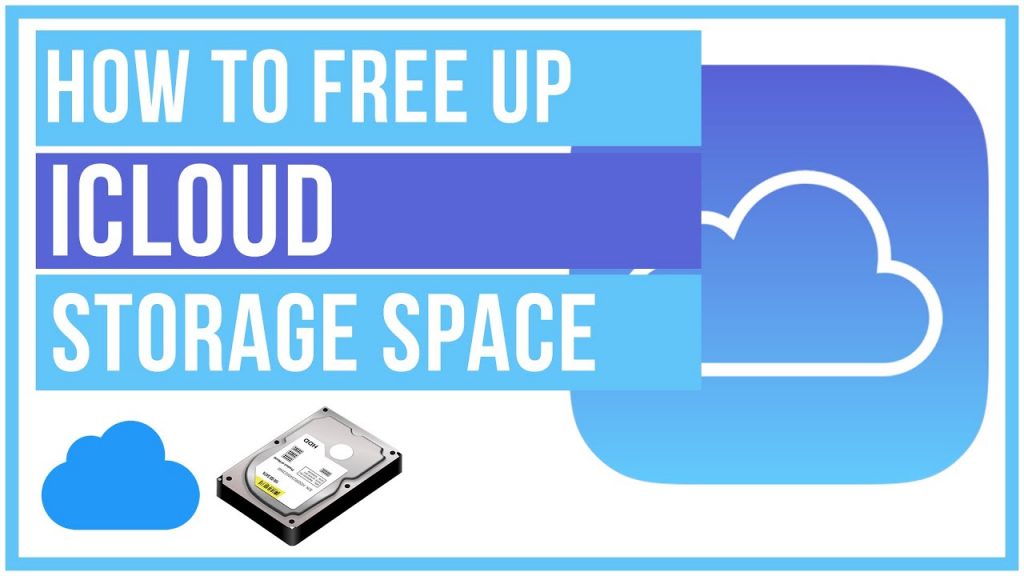

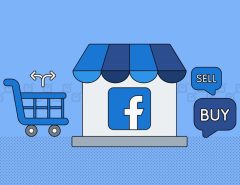

Leave a Reply