Most everyone who has ever edited a video on a Mac will have probably used iMovie – Apple’s very own video editor. Over the years iMovie has become a fan favorite for Mac users, mostly because of the fact that it makes it easy to edit videos while at the same time providing a powerful range of features.
However because iMovie is designed to only work on Macs with OS X, you won’t be able to use it on a Windows PC. As such if you want to edit your videos on your Windows machine you’ll need to find a viable alternative to iMovie that is compatible with Windows.
While there are numerous video editors for Windows, most fall short when compared against iMovie and are too complicated and technical, or lack the same powerful features. That is why if you want an alternative that can truly replace iMovie and stand toe-to-toe with it, you should give Movavi Video Editor a try.
Simple and Intuitive
As soon as you launch Movavi Video Editor for the first time it will be evident that it is just as easy-to-use as iMovie. Every aspect of the software is designed to make editing videos a simple and hassle-free experience – including its user interface, features and controls.
In many cases all that you’ll need to do to edit your videos is click on a few buttons, drag elements into place, adjust sliders, or resize windows. Because of how familiar all these actions are, Movavi Video Editor is highly intuitive, and has practically no learning curve to speak of.
Feature Rich Video Editor
Alongside its user-friendly approach, Movavi Video Editor also has a rich selection of powerful editing features that will let you tweak your video exactly as you would with iMovie as you can see at https://www.movavi.com/support/how-to/imovie-for-windows.html. Using its features you could:
- Split your video into segments and trim out any unwanted parts or merge clips together.
- Improve the quality of the video manually or automatically and fix common problems such as blurry, pixelated or interlaced footage.
- Apply tons of different special effects and filters that can artistically alter the visual appearance of your video.
- Insert animated transitions into your video so that it flows smoothly.
- Add audio tracks containing background music or voiceovers and normalize or adjust the audio levels.
- Utilize creative audio effects to transform the sound in your videos.
- Place text fields that can be customized to create unique captions, subtitles, titles or watermarks.
Although that is just some of the features in Movavi Video Editor, it should be clear that it can do everything iMovie can do – and in some cases even goes a bit further than it does. In short if you’ve been on the hunt for an iMovie alternative for Windows – you’ve found the best one.

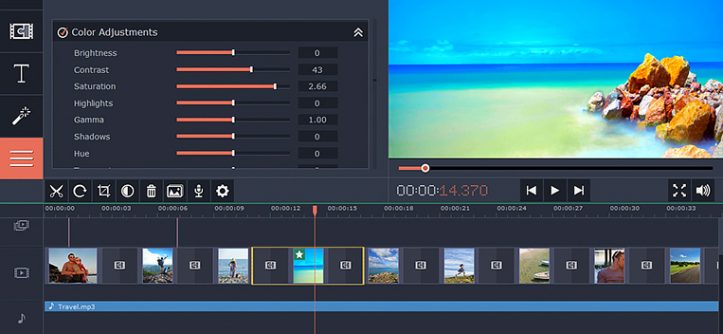
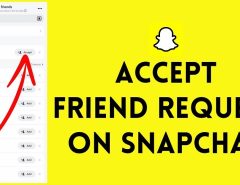
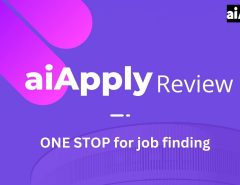
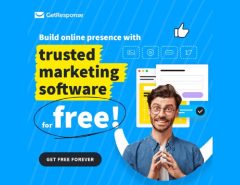
Leave a Reply