In the realm of PC troubleshooting, having the right software tools at your disposal can make the difference between a swift resolution and a frustrating ordeal. From diagnosing hardware issues to optimizing performance, the right software can empower both novice and seasoned troubleshooters.
In this comprehensive guide, we will delve into the essential software tools that every PC troubleshooter should have in their arsenal. We will explore their functionalities, benefits, and how they contribute to effective and efficient troubleshooting.
1. System Information and Diagnostic Tools
- CPU-Z: A lightweight utility that provides detailed information about your CPU, motherboard, RAM, and other system components.
- GPU-Z: Similar to CPU-Z but focused on providing comprehensive information about your graphics card.
- HWiNFO: A powerful system monitoring and diagnostic tool that offers real-time information about hardware components, sensors, and system health.
- Speccy: A user-friendly tool that provides a comprehensive overview of your system’s hardware and software configuration.
- CrystalDiskInfo: A disk health monitoring tool that uses SMART technology to assess the health and predict potential failures of your hard drives and SSDs.
These tools are invaluable for gathering crucial information about your system’s configuration and identifying potential hardware bottlenecks or compatibility issues. They can also help you monitor the health of critical components like your CPU, GPU, and storage drives.
2. Performance Monitoring and Optimization Tools
- Task Manager: A built-in Windows tool that allows you to monitor running processes, CPU and memory usage, and network activity.
- Process Explorer: A more advanced process management tool that provides detailed information about running processes, their resource usage, and dependencies.
- Resource Monitor: Another built-in Windows tool that offers real-time information about CPU, memory, disk, and network usage.
- MSI Afterburner: A popular overclocking and monitoring tool for graphics cards that allows you to adjust clock speeds, fan speeds, and monitor GPU temperatures.
These tools help you identify resource-hungry processes, optimize system performance, and troubleshoot issues like slowdowns or freezes. They also allow you to monitor critical performance metrics like CPU and GPU temperatures to ensure your system is operating within safe limits. Additionally, they can assist in diagnosing display issues. Such as a black screen border, which might indicate problems with your graphics settings or hardware.
3. Network Diagnostic and Troubleshooting Tools
- Ping: A command-line tool that sends packets to a target device and measures the time it takes for a response. Helping you diagnose network connectivity issues.
- Traceroute: Another command-line tool that traces the route packets take to reach a target device. Revealing potential network bottlenecks or outages along the way.
- IPConfig: A command-line tool that displays network configuration information, including IP addresses, subnet masks, and default gateways.
- Netstat: A command-line tool that displays active network connections, listening ports, and routing tables.
- Wireshark: A powerful network protocol analyzer that captures and analyzes network traffic, allowing you to diagnose complex network issues.
These tools are indispensable for troubleshooting network connectivity problems, identifying network configuration errors, and analyzing network traffic for security or performance issues.
4. Malware Removal and Security Tools
- Malwarebytes: A popular anti-malware tool that scans your system for various types of malware, including viruses, Trojans, ransomware, and spyware.
- HitmanPro: A second-opinion malware scanner that uses cloud-based technology to detect and remove even the most stubborn malware.
- AdwCleaner: A specialized tool for removing adware, potentially unwanted programs (PUPs), and browser hijackers.
- Zemana AntiMalware: Another anti-malware tool that uses advanced heuristics and behavioral analysis to detect and block zero-day threats.
These tools are crucial for protecting your system from malicious software that can compromise your data, privacy, and system stability. It is recommended to have at least two different anti-malware tools installed and run regular scans to ensure maximum protection.
5. Driver Updater and Management Tools
- Driver Booster: A popular driver updater tool that automatically scans your system for outdated drivers and installs the latest versions.
- Snappy Driver Installer: A free and open-source driver updater tool that offers a vast database of drivers and allows for offline installation.
- Driver Easy: Another driver updater tool that features a user-friendly interface and provides detailed information about driver updates.
- Device Manager: A built-in Windows tool that allows you to view and manage installed devices and their drivers.
Outdated or incompatible drivers can cause a wide range of issues, from performance problems to system crashes. Driver updater tools can help you keep your drivers up-to-date and ensure optimal system stability and compatibility.
Related: Data Recovery Myths Busted: Separating Fact from Fiction for Successful Recovery
6. Data Recovery and Backup Tools
- Recuva: A popular free data recovery tool that can recover deleted files from various storage devices, including hard drives, SSDs, USB drives, and memory cards.
- EaseUS Data Recovery Wizard: A more advanced data recovery tool that offers a wider range of recovery options and supports more file systems.
- TestDisk & PhotoRec: Powerful open-source data recovery tools that can recover data from damaged or formatted partitions and various file types.
- Macrium Reflect: A comprehensive backup and imaging tool that allows you to create full system backups, disk images, and file-level backups.
Data loss can be a devastating experience, whether it’s due to accidental deletion, hardware failure, or malware infection. Data recovery tools can help you recover lost or deleted files, while backup tools can protect your data from future loss by creating regular backups.
Additional Tips for Effective Troubleshooting
- Keep your software tools up-to-date: Regularly update your troubleshooting software to ensure you have access to the latest features, bug fixes, and security enhancements.
- Create a system restore point before making major changes: This allows you to revert your system to a previous state if something goes wrong during troubleshooting.
- Research and understand the issue before attempting to fix it: Gather as much information as possible about the problem, including error messages, symptoms, and potential causes.
- Back up your data before performing any troubleshooting steps: This ensures that your data is safe in case something goes wrong during the troubleshooting process.
- Be patient and methodical: Troubleshooting can be a time-consuming process. Take your time, follow the steps carefully, and don’t give up if you don’t see results immediately.
By having these essential software tools in your toolkit and following these tips, you can effectively troubleshoot a wide range of PC issues and keep your system running smoothly.
Remember that troubleshooting is a continuous learning process. The more you practice and experiment with different tools and techniques, the more proficient you will become at diagnosing and resolving PC problems.




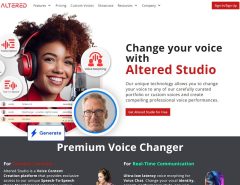

Leave a Reply