With the passage of time and the cheapening of USB drives is now very easy to have a flash drive at home with a large storage capacity and it did not cost us much. Although more and more people prefer to use the cloud to have everything on hand, and until we see, certain companies start getting rid of the USB ports on their devices, this does not mean that they are of no use.
There are a lot of ideal to always carry a USB stick and can make basically a tool Swiss Army knife of applications. If you have a spare pen and want to use it for something useful, we recommend some of the best software to take advantage of.

YUMI
We will start with the most basic tool, since it will serve to install other ones we mention. YUMI Multiboot USB Creator is a utility that lets you create a bootable USB disk with multiple operating systems or tools.
YUMI offers support for a huge amount of Linux distributions, Windows images, antivirus tools, system diagnostics and repair tools and more. It also is a free and portable application, which means you do not need to install it for use on your computer. Just download it from the official website and run the file every time you want to use it.
How to Create a Multiboot Disk with YUMI
YUMI is super easy to use. Before you start connecting the USB memory to thecomputer you will use and revises the letter that Windows assigned to the unit.
YUMI start and in the first drop – down menu select your flash drive from the list. If you want to format your memory just before installing something on it, you can check the corresponding box to the right. This will erase all content you have.
The next step is to choose the tool or operating system you are installing. The list is quite large. In several cases you will have the option of downloading the ISO file from YUMI, the application will offer you the possibility to go to the official site of download of the system and once downloaded you will be able to continue directly to the final step.
If you already have the ISO file in your local folders, simply use the “Browse” button to navigate the Windows explorer and select it. Then you just have to click on “Create”, and then accept to be shown the warning and hope YUMI do its job.
At the end, you will have the option to choose if you want to add more images to that same disk, or if you have finished. Whenever you can use YUMI to add more tools to the same USB memory in the future. You can use the “View or Remove Installed Distros” option to remove or add more ISOs whenever you want.
YUMI also accepts tools that do not appear in the list of supported applications, but in those cases they are not guaranteed to work perfectly well. It is a matter of taste, for that you just have to choose any of the options that appear at the end of the drop – down menu under “Unlisted bootable ISOs”.
You may also like to read another article on improtecinc: It works the technology that Google wants to kill passwords, Trust Score
Ninite
This is one of my favorite tools and you save a huge amount of time when installing programs on your computer. Ninite is a website that allows you to select from a long list of the most popular applications for Windows and create a custom installer that will download and install everything automatically for you.
It is perfect to install all the basic programs that you use in a new PC or in a new version of Windows, or after formatting your computer. It is also ideal to carry a personal software installer on a USB stick and keep it with you at all times.
The advantages are many; Ninite downloads everything from the official website so you should not worry about potential malware. It also avoids installing additional trash like browser bars or trial or promotional programs that include some installers.
Ninite does everything in the background so you do not have to worry about anything, restarts asking some applications and also you can use it whenever you want to skip update all your apps automatically.
DBAN
If you want to erase a hard drive completely this is your tool. Maybe you know it or maybe not, but when you simply erase files from your system or empty the recycle bin, they have not completely disappeared and can be recovered. If you use a specialized application like DBAN, you can be sure that your data is gone.
Useful in case you go to get rid of a hard disk, you go to sell or give away, or there is simply something there that you want to disappear permanently. DBAN is a free tool for individual users who only need the basics. It is compatible with Yumi, so you can use that program to add to your bootable USB disk .
Its operation is quite simple, once you boot from DBAN a blue screen appears, you just have to write ” autonuke ” and press Enter. There is no turning back, so be very careful to test it where you should not.
Spybot Search & Destroy
This is one of the best anti-malware tools currently available, Spybot Search & Destroy has a portable version you can add to your USB drive and take it with you anywhere.
With it you can detect and remove a lot of threats from any computer, clean any trace tracked by spyware, solve problems in the registry and to immunize the system against future malicious app.
HDD Regenerator
If you’ve ever had a hard drive that began to fail and you gave it up for lost, it is because you did not know HDD Regenerator. This legendary tool is able to detect and repair bad sectors on a hard disk if they are magnetic errors (and in most cases are).
HDD Regenerator is not free but offers a trial version. To use it effectively and repair a hard disk you must create a bootable pendrive (you can use YUMI). The tool is also able to monitor in real time the state of your disks.
System Rescue Toolkit Lite
This is a free and easy to use application that serves as a tool first hand to repair a computer without having great technical knowledge. Rescue System Toolkit Lite (AiO SRT Lite) runs automatically several steps to solve the most common problems of Windows.
AiO SRT Lite is now capable of detecting and repairing problems with the CPU, cooling system, memory, hard drive, Windows Security Center, virus or malware, network or file system problems, and it also cleans the disk and defrags it. So, take it on a USB stick is perfect to try to fix any computer.
Tags: software, USB memory

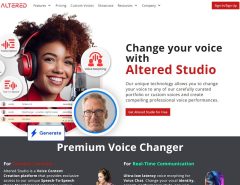


Leave a Reply